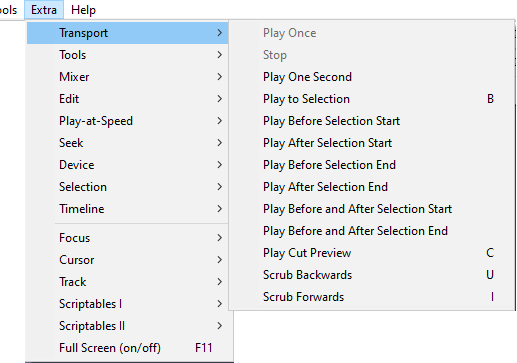Extra Menu: Transport
The Exception is Play Cut Preview, this command honors the "mix" at start of play but the mix cannot be altered dynamically as the Cut Preview is playing.
Play
Play (or stop) audio
Stop
Stop audio
Play One Second 1 Extra
Plays 1 second of audio at the current mouse position
Play to Selection B
Plays from current mouse position to selection
Play Before Selection Start Shift + F5 Extra
Plays a short period before the start of the selected audio.
Play After Selection Start Shift + F6 Extra
Plays a short period after the end of the selected audio.
Play Before Selection End Shift + F7 Extra
Plays a short period before the end of the selected audio.
Play After Selection End Shift + F8 Extra
Plays a short period after the end of the selected audio
Play Before and After Selection Start Ctrl + Shift + F5 Extra
Plays a short period before and after the start of the selected audio.
Play Before and After Selection End Ctrl + Shift + F7 Extra
Plays a short period before and after the end of the selected audio.
Play Cut Preview C
Plays audio excluding the selection. The amount of audio that is played before and after the section is set by the Cut Preview setting in Playback Preferences.
Scrubbing commands
The following two commands are there primarily so that you can know what their default shortcut keys are, and so you can change them in Shortcuts Preferences if required.
The menu commands are null and do nothing, only the shortcuts are designed to work.
See Scrubbing and Seeking for more details
Scrub Backwards U
While the U shortcut is held down, Audacity will scrub backwards.
Scrub Forwards I
While the I shortcut is held down, Audacity will scrub forwards.
| After pressing one of the two keys playback continues until the key is released. Playback starts from the cursor position or the start of a time selection if there is one. Scrubbing is not limited by any selection that may be present.
If one of the keyboard scrubbing keys is being held down, and the other keyboard scrubbing key is pressed scrubbing immediately changes direction, and does not stop when the original key is released. |